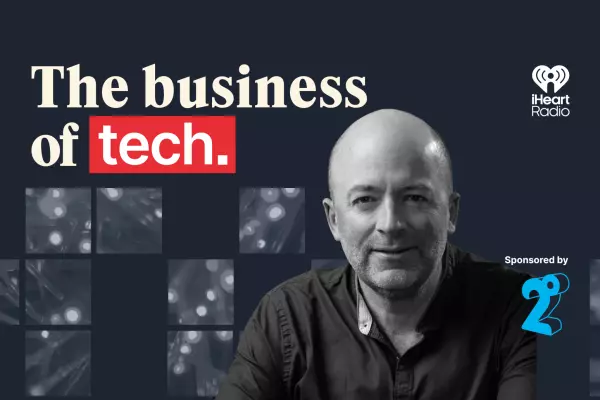I strongly believe that a good keyboard and mouse can make a massive difference in job satisfaction.
The kinds of mass-produced, cheap-and-cheerful numbers that adorn offices the world over are fine for most purposes, but for people who spend all day typing and clicking, such as software developers or journalists, having a nice set of tools can make all the difference.
And to me, there is no beating the feeling of a mechanical keyboard.
Technically, mechanical keyboards are an older and more expensive technology, albeit one that has seen a resurgence in popularity in the past decade or so.
To be clear, there are many, many mechanical keyboard experts out there, and I am not one of them. As per usual, my review will be based on my experience and critical perspective.
That said, Logitech sent me its new MX Mechanical Wireless Keyboard – the tactile quiet edition (about $350) – and an MX Master 3S Wireless Mouse (about $180) to review, and so review them I shall.
 Clearly an office tool – no bright colours in sight. (Image: BusinessDesk)
Clearly an office tool – no bright colours in sight. (Image: BusinessDesk)
MX Mechanical keyboard
Logitech has done a fantastic job with both the functional and aesthetic design of this keyboard.
For the most part, mechanical keyboards have been marketed towards the gaming end of the market, focused on being as obnoxious as you can imagine, with coloured lights and the loudest possible clunky, chunky clicks.
This MX Mechanical keyboard comes with your choice of switches: tactile quiet, clicky and linear. I have been using the tactile version, which is kind of like the middle ground – giving you that nice bump feeling without the loud click sound.
The keycaps (plastic buttons) are low profile, meaning they are thin and have less travel time between press and response.
In fact, low profile may be the best way to describe this keyboard as a whole, an aspect of it I really like. It is streamlined and thin and looks really tidy on a desk.
 Being very compact and thin makes the keyboard a nice presence on the desk. (Image: BusinessDesk)
Being very compact and thin makes the keyboard a nice presence on the desk. (Image: BusinessDesk)
The top plate is aluminium and the bottom a tough post-consumer plastic. The light and dark grey buttons add another dimension, breaking up the monotony of the colouring while still looking cohesively professional.
The keys are made of a durable plastic, with a very slight texturing that is comfortable on the fingertips.
The top row of function or F keys double as control keys for various uses, which are customisable through the Logi Options+ software. I found I was accidentally knocking the computer lock key on the far right when I went for my mouse, so I swapped it with the calculator key very easily.
 The keys are easy to remove and swap based on how you set them up in the Logi Options+ app. (Image: BusinessDesk)
The keys are easy to remove and swap based on how you set them up in the Logi Options+ app. (Image: BusinessDesk)
You can also connect to three different devices and switch between them with the touch of a button, probably a boon for those who like to swap between a tablet and a PC.
 The battery has a life of 10 months if you don't use the backlight. (Image: BusinessDesk)
The battery has a life of 10 months if you don't use the backlight. (Image: BusinessDesk)
It isn’t perfect, though. The compactness has come at a cost. Sometimes I find the keys a little squashed together, and the thin edge does mean I will accidentally press a key as I reach for my mouse or my cup of coffee.
While the keycaps have some texture, it is very minimal and so they do feel a little slick to the touch at times.
Although the keyboard is certainly a premium productivity tool, at $350 it is still a bit on the pricey side. I can’t help thinking it would be far more appealing if it was about two-thirds the price.
I really do like this keyboard as a work tool. Looking at the options for an office-designed mechanical keyboard, I notice the pickings are slim and generally look a bit unappealing.
 The mouse is a very comfortable shape, which is hard to show in a single image.
The mouse is a very comfortable shape, which is hard to show in a single image. (Image: BusinessDesk)
MX Master 3S mouse
I was given the white – sorry, "light grey" – version of the mouse and in less than two months, it was yellowing. Because of the soft-textured surface, it just doesn’t really get clean.
I am quite neurotic about washing my hands, but the surface just seems to absorb dirt, and it’s gross.
 It doesn't show up well in photos, but the yellow discolouration is yucky. (Image: BusinessDesk)
It doesn't show up well in photos, but the yellow discolouration is yucky. (Image: BusinessDesk)How annoying. Anyway, moving on.
The MX Master 3S is everything you have come to expect of a Logitech MX mouse.
It glides on the desk smoothly and never has any issues with the high-precision 8000DPI sensor, even on a very glossy surface.
The scroll wheel can be switched between the classic ratchet mode or a "free-wheel" smooth-scrolling mode.
The soft-click buttons are a great feature that, like the tactile keyboard, reduces the amount of noise you are making in an office environment.
 The mouse has many buttons. (Image: BusinessDesk)
The mouse has many buttons. (Image: BusinessDesk)Having three customisable buttons means I have saved seconds of my life copying and pasting, but the device can be set up for whatever uses you can dream up via the Logi Options+ software.
I did have some trouble with this software at times, with a ghost keyboard appearing and refusing to be deleted. When I tried it on Mac OS, it just wouldn’t install at all.
The side thumb scroll wheel is also customisable. That makes it very useful for side-scrolling if you are editing audio or video, but also good for zooming in and out on the fly.
I haven’t found the little thumb platform button all that useful. Maybe other people would, but I find the press and move-the-mouse gesture a bit unnatural. The most useful thing I found was using it for zooming, if you want to keep the horizontal scroll on the thumb wheel.
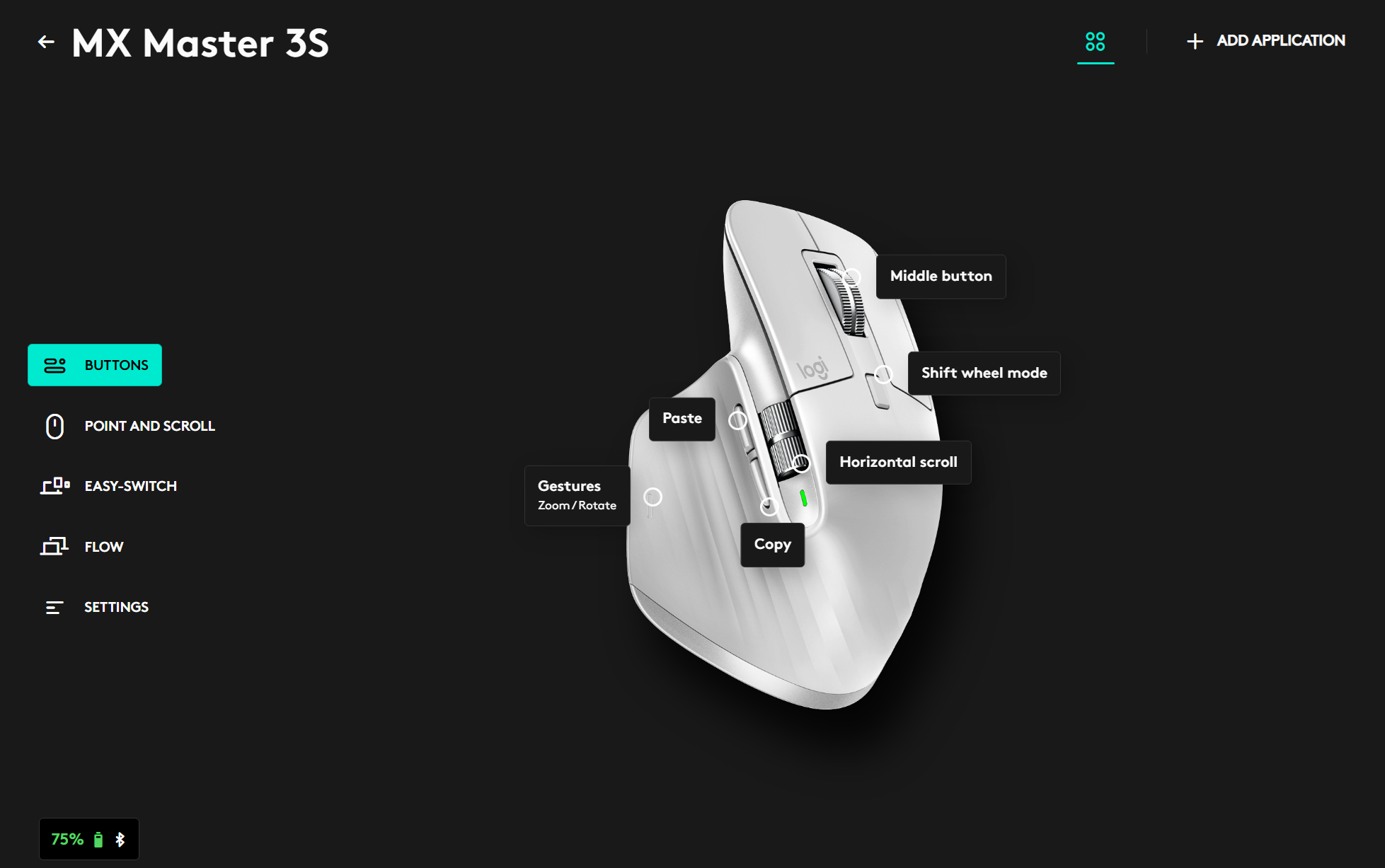 The Logi Options+ app – although a little "buggy" – is vital to getting the most out of the MX devices. (Image: BusinessDesk)
The Logi Options+ app – although a little "buggy" – is vital to getting the most out of the MX devices. (Image: BusinessDesk)The mouse's battery, like the keyboard's, will last for a very long time – up to 70 days. It also boasts three hours' use on one minute of charging via USB-C for those on the go.
Because the charge port is on the front, under the buttons, you can charge and use it at the same time.
The design is very ergonomic and my wrist has never been happier. I have had some minor carpal tunnel issues in the past and this mouse means I don't worry about them at all.
Again, you can link to three devices and switch between them with a convenient button on the underside.
It’s a great mouse, and the $180 price is reasonable.
Just maybe don’t get the "white" one.
In summary
For a total of just over $500, the MX pair are an excellent addition to an office.
While neither device has me in raptures, if someone was on the fence about buying either of them, I would probably say to go for it.
The MX Master keyboard is compelling as a nicely designed and compact wireless option with a great battery life.
The MX Master 3S mouse probably has a lot more competition in the marketplace, but being able to control both devices in the same software would justify buying them together.